Installing the Windows operating system is not a difficult process, but tedious! And often presents many surprises that not every specialized master can eliminate, due to the lack of full knowledge. One of the most common surprises is “not deleted or partially not deleted previous Windows OS”. In most cases, such a mistake is made by beginners in this field.
The causes of this problem
The reasons why the operating system has not been removed are not so many! Consider the most common, such as:
- Installing software in an old OS environment. That is, not an experienced PC user, I do not restart the computer, insert the disk into the drive or memory card into the USB port, and with the mouse click starts the Windows installation. What to categorically do not recommend;
- Installing the OS on an unformatted hard disk partition. The most popular mistake of both beginners and experienced users.
The fact is that if you do not properly prepare the computer for OS installation, namely, do not erase all data from the system partition of the hard drive, all files of the old operating system remain on it. At least that was the case before. Now, OS files can be replaced with new ones, but corrections are made to the file with a list of operating systems. That is, a new OS is being added.
In the first error, everything is much simpler. If you are installing Windows 7 and above, the old operating system is moved to the Windows old folder. Which can be removed. In this case, the new operating system is written to the OS startup file, but the old OS is not deleted from it.
Removing a second Windows OS
And so, how to remove the second, unnecessary operating system, so that it does not interfere and does not take time when starting the PC? - you ask! The initial step is to delete all the files of the previous software. To do this, go to the section of the hard drive on which the OS was installed. Find the folder Windows old, and delete it.
There are times when Windows does not allow file deletion. The solution to this problem is as follows. Click restart your computer. As soon as the monitor screen darkens, briefly press the button F8 until the system menu appears. As soon as the system menu appeared, use the arrows (keys) to drop to the safe mode item. Click “enter." After about a minute, the computer will start in safe mode. Delete the folder with old operating system files in standard mode.
If this way you can’t delete this folder, use the special software. It can be the Acronis program, or the mini version of the Windows Live operating system.
After the files of the old system have been deleted, you should delete its launch line from the corresponding file. On Windows XP and older, this file is called " boot.ini". Starting with Windows 7 and later, its launch is a little different.
Since the file responsible for launching the OS is a system file and is in hidden mode, it is impossible to see it without special software. Therefore, you need to enable the display of hidden directories and Windows files.
And so, to enable the display of hidden Windows directories, click on "start", go to the control panel, look for "folder options", click on the "view" tab and check the "show hidden files, folders, drives" checkbox. Confirm your selection with the ok button. After that, go to drive "C" and look for the file boot.ini.
Files of this type are opened by notepad. In the contents of the boot.ini file, look for the name of your “unnecessary OS” and delete the entire line. Save the file and close. Everything, more when you start your computer, the OS selection window will not bother.
Regarding Versions Windows 7 and higher, you must follow these steps.
Sometimes, when two operating systems are installed on a computer, such a moment comes that one of them stops loading, or starts to work unstably. In this case, there is a desire to remove it, or make room for other needs. But, not everyone knows how to remove the second operating system. And you can do this using several methods. Let's get acquainted with them:
Method 1
Various operating systems are often installed on different sections of the hard drive. Due to this, for successful removal, it is enough to format the necessary section containing the unnecessary OS. For these tasks, you can use the standard features of the operating system itself or special software that focuses on working with disk partitions such as Acronis Disc Director. Before you complete the system removal process, you must copy all the important information that may come in handy in the future. A copy can be made both on removable media, and in another section of the disk. Then, right-click on the computer’s shortcut and select the “Disk Management” section. After selecting the desired drive, click on the "Format" button. Thus, all information stored in this section, as well as the operating system itself, will be deleted. Remember that a section that is no longer needed cannot be formatted from the OS installed on it. To do this, use the second system.
The user may be puzzled how to remove the second operating system if, when trying to format using standard Windows tools, an error occurs that does not allow the necessary operations to be performed. In this case, third-party software that can format disks without using a standard system environment can help you. One of these applications should be installed on the computer, and then run it. When a disk is selected and the formatting process is completed, the computer will automatically restart. Thus, the hard drive will be cleared of unnecessary information.
Method 2
Sometimes a number of different operating systems can be installed on one computer. If one system is enough for the user to work fully, then it is possible to delete others with the help of a boot disk, on which the boot image of the OS is located. The easiest and most logical way to get rid of unnecessary operating systems is to format the logical drive before installing a new system. First you need to save all the necessary information. If, after uninstallation, you decide to install Windows on your computer, then you will need to do the following steps.
You must insert the disk, and then restart the computer. While it starts to boot, you should press the F5 button (or any other button used to open the boot menu in the BIOS of your PC, for example, “Del”). Now you should choose a way to boot the system. When the disk is spinning, you will need to press any key and select the system disk in the menu that appears. Then it should be formatted. Now you can easily remove all unnecessary versions of the system.
There are several solutions to the problem of how to remove the second operating system. The main thing to consider is that they all involve formatting, which means that you should worry about saving important information.
The boot.ini file is responsible for loading the Windows operating system (with the exception of Windows Vista and Windows 7). It prescribes the waiting time when choosing a boot option, the operating system that boots by default, and other parameters. To remove an operating system that you do not need from the boot menu, you will need to edit boot.ini file.
For this you need boot from the OS that you want to leave on the computer, click on the "Start" button, find the "My Computer" menu item, right-click on it and select "Properties" in the context menu that opens. If the “My Computer” icon is displayed on your desktop, you can not click on the “Start” button, but right-click on the icon right away.
The system properties window opens. You will see several tabs in it. You need the "Advanced" tab, and in it - the item "Download and Restore". Click on the “Options” button, the boot options window will open. In principle, you can configure the loading of the desired OS directly in this windowwithout editing the boot file if you are afraid to do something wrong.
To do this, in the drop-down list "The default boot operating system" select the OS you need. In line "Display a list of operating systems" put a value of 0 seconds or just uncheck the checkbox. Click OK, restart your computer and check if it worked?
If you still want to remove the operating system from the boot menu manually (to be sure), click on the "Edit" button in the settings window for loading and recovering (it is located near the line "Edit the boot list manually"). The boot.ini file opens in a text editor (usually Notepad). It will look something like this:
timeout \u003d 30
default \u003d multi (0) disk (0) rdisk (0) partition (3) \\ WINDOWS
multi (0) disk (0) rdisk (0) partition (3) \\ WINDOWS \u003d "Windows Server 2003, Enterprise RU" / noexecute \u003d optout / fastdetect
multi (0) disk (0) rdisk (0) partition (2) \\ WINDOWS \u003d "Microsoft Windows XP Professional RU" / noexecute \u003d optin / fastdetect
C: \\ \u003d "Microsoft Windows"
So that when loading the OS you are not prompted to choose which system to boot from, set timeout to 0. This parameter is responsible for waiting time for user selection in seconds. Assigning the value 0 to this parameter corresponds to unchecking the “Display list of operating systems” checkbox.
Under the inscription there will be a list of operating systems from which you were asked to select the desired system at boot time. In this list you need to leave only one operating system that you need, and ruthlessly remove all unnecessary. After editing, select “Save” from the File menu or press the key combination Ctrl + S. You perform all manipulations with the boot.ini file at your own peril and risk!
Windows 7 boots in a different way, and there is no boot.ini file in this OS. However, the boot order can also be configured through the system properties. Right-click on the "My Computer" icon, select "Properties", and in the window that opens - the item "Advanced System Settings". In the system properties window, select the "Advanced" tab, in it - the "Download and Restore" item and click on the "Options" button. The default operating system and OS list display time are configured in the same way as in Windows XP.
By configuring the loading of the operating system, you can remove the operating system that you do not need, permanently - so that it ceases to occupy space on the hard drive. To do this, simply delete the files and folders of the unnecessary system from your computer (for example, Windows folders, Program Files, and some others). Just do not mix up the systems - of course, you won’t be able to completely remove the operating system that is currently active, but you will most likely have to restore the system.
How to remove one of two windows 7 from a computer on which there are two systems? Even with large disk space and free memory, there is no need to use two windows on the same computer at the same time.
Just formatting the directory with the second windows, you will not be able to completely demolish it, since the Windows bootloader will remain. To completely remove the second Windows 7 from the computer, it is necessary from the boot menu.
First method
To remove one of the two windows 7, the best option is to perform the removal using the one you want to save for later work.
Working with Windows boot settings
The first step is to set the parameters of the main operating system so that it can run by default on the computer. After that, you need to remove the second unnecessary Windows 7 from the computer from the download.
When displayed on the desktop monitor screen, activate two keys simultaneously: and [R]. In the “Run” window that appears, you need to enter the msconfig command. Then click OK.
 A new window will appear in which to open the “Download” tab, mark one of the two windows 7, which you need to save for work. Next, activate the "Use default" button. Near this Windows, the status “Default windows loaded” will be displayed.
A new window will appear in which to open the “Download” tab, mark one of the two windows 7, which you need to save for work. Next, activate the "Use default" button. Near this Windows, the status “Default windows loaded” will be displayed. 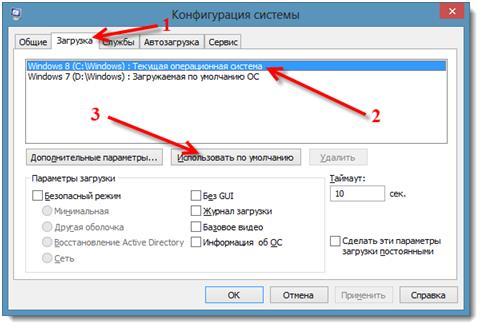
Removing the second Windows 7
 In the menu that appears, it is recommended to click "Reboot".
In the menu that appears, it is recommended to click "Reboot".
 A full reboot of the computer will be carried out, while there will be no choice of the second Windows necessary for loading. The system that was saved will boot.
A full reboot of the computer will be carried out, while there will be no choice of the second Windows necessary for loading. The system that was saved will boot.
What to do with unnecessary windows files?
After removing the second Windows 7 from the computer, the old OS files will remain. You must select the area of \u200b\u200bthe hard drive where the second system was installed. The best option is to format it, for later use to store information and files on it.
Formatting a section requires special attention. Carefully check it before deleting all content. The following directories are located on this disk: Windows, Program Files, All Users, etc. The section name must not be “C”, it must be a different letter.
 Before formatting, you can save files from this local drive if necessary.
Before formatting, you can save files from this local drive if necessary.
Second method
The method includes deleting the partition on which the second Windows is installed, and attach the vacant space formed after the removal procedure to the existing partition.
Complete elimination using the standard method through Disk Management
In the "Disk Management" menu, right-click on the disk to be deleted. Next, select "Delete volume" in the pop-up window.
After that, right-click on the disk again, to which it is desirable to supplement the memory, and click "Expand Volume". Then follow the step-by-step instructions, which can easily be followed and complete the operation.
An urgent issue for many, from a computer. Its presence is indicated by the OS selection window at the time the computer starts. When only one system is used, it is better to remove the other and make room.
A computer may contain 2 or more operating systems, the choice of available is made before starting. Quite often, the content of several systems, especially on the same logical drive, provokes problems, so the computer can slow down, sometimes there are problems with user profiles. In general, the stability of such an OS is much less than a single installation of Windows.
How to remove a second Windows system?
The key, the method laid down by the manufacturer, how to remove the second Windows 7 or 8 is to use a special tool located in the system configuration. Thus, the choice will be removed when you turn on the PC, that is, the boot record is erased, although personal data will still remain.
- Press Win + R and enter the word msconfig, then Enter;


- The computer must be restarted.
After re-enabling, the ability to choose another OS will disappear. If the problem is only the inconvenience of choosing a system, then you should specify the minimum latency, then the system itself will choose the default version. You can configure this function if you go:
- RMB on “Computer” and “Properties”;
- Click on the link "Advanced Settings";


How to remove the second Windows operating system completely?
In the previous version, we only eliminated the possibility of starting the OS, but the question of how to remove the second Windows from the computer is not completely understood, since all the system files remained. Now you need to clean the system to free up a lot of free space.
To format a disk, you must first make sure that the target partition is selected. Its structure is identical to the system drive, it also contains the base Windows folders, Program Files, etc. Usually, the letter C is reserved for the main system, so the second OS will have a different identifier.
- Click on Start, then “Computer”;
- RMB on the target section and click on "Format";
 sotikteam.ru Smartphones. Antiviruses. Programs. Instructions. Browsers
sotikteam.ru Smartphones. Antiviruses. Programs. Instructions. Browsers

