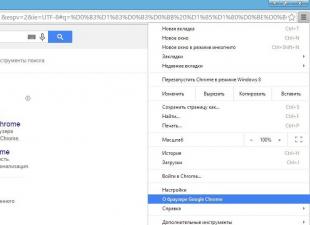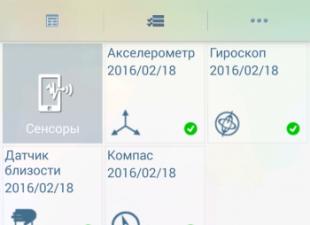Yandex.Bar is a special browser toolbar that extends the capabilities of a web browser. Not so long ago, Yandex stopped installing and supporting its Bar, in the form in which it annoyed many users. Now it is distributed as part of Yandex Elements, which is essentially the same.
At one time, Yandex.Bar was spreading quite aggressively - along with the installation of other programs downloaded by the user, if he did not turn off the additional subtle checkmark regarding the installation of the Bar. After that, Yandex.Bar was installed in all the user's browsers, replaced the start page in them, and obsessively offered to use various services.
It is with the latter circumstance that the search for methods on the Internet is connected how to remove Yandex Bar. This question is relevant at the present time, since there will be programs with this surprise on the Internet for a long time to come.
Different versions of the Bar were installed differently on computers. Accordingly, the methods for removing it will be different.
Standard deletion
Check if Yandex.Bar is present in the list of installed programs and delete it from there if it is available. You can do this as follows.
- Click the start button. In the menu that appears, go to the "Control Panel" - "Programs and Features".
- Find the Yandex.Bar program.
- If it is in the list, click on it with a single left-click and click on the “Delete” button that appears.
How to remove Yandex Bar from Chrome (Google Chrome)
- Launch Chrome and in its address bar type chrome: // chrome / extensions /. Press the enter key on the keyboard.
- The browser extension management window will open. Delete by clicking on the trash can icon located opposite each installed extension all Yandex extensions found: “Visual bookmarks”, Translator and directly Yandex.Bar.
- In an open web browser, click the menu button in the upper left menu and select "Add-ons" in the list that opens. The same can be done by pressing the keys on the keyboard Crtl + Shift + A (A - English).
- In the window that opens, remove all add-ons relating to Yandex.
- After removing the extension in Firefox settings, traces of Yandex.Bar may periodically pop up. To clean them up, enter “about: config” (without quotation marks) in its address bar and press Enter.
- In the caution warning window, click the "I promise I will be careful!" Button.
- The browser options will open. There are a lot of them, and to simplify the search for those that relate to Yandex.Bar, enter yandex in the search bar.
- All parameters regarding Yandex will be found. Changes from the default will be shown in bold. Click on each line with the changed parameter with the right mouse button and select the "Reset" item in the menu that appears. The value of the parameter will become what it was when the browser was installed.
- Press the button to call up the Opera menu in the upper left corner. In the list that appears, select “Extensions” and then “Manage Extensions”. The same can be done by pressing the key combination Crtl + Shift + E on the keyboard (E - English).
- In the extension management window, remove all components associated with Yandex by clicking the “Delete” button opposite each of them.
- Click on the icon for invoking the browser settings menu in the form of a gear in the upper right corner.
- In the menu that appears, select "Internet Options."
- In the properties window that opens, click the "Advanced" tab and click the "Reset ..." button in this tab to return Internet Explorer settings to their default values.
For various reasons, the question of how to remove the Yandex bar from the muff, Opera, Google Chrome or the Internet explorer over time arises from almost every user of the virtual world.
For complete cleaning, you must first remove it from the system. In order not to once again describe how to do this, I advise you to read my article, this method is the best. After that, it can be removed from browsers.
How to remove Yandex firefox bar? (muffs)
In firefox, it is in extensions. To remove it, do the following: At the very top of the muff, click on “tools” and “add-ons”.
A window will open where you need to go to the "extension", find this bar. It can be turned off, but I advise you to remove it anyway.
How to remove it from the Opera? (Opera)
I apologize, at the moment it turns out I do not have opera (it was, but I deleted it). Therefore, in order not to accidentally write nonsense, it is better to leave this question open.
I’ll write later. Although if you remove the bar from the system, go into extensions - add-ons (I don’t remember how it is indicated) and delete from there, it will not bother you anymore.
How to remove Yandex chrome bar? (Google chrome)
In Chrome, removing a bar is not difficult. In the upper left side there is a button like a key (in new versions that appeared in 2013, there are three bars instead of a key).
We click on it, bring the arrow to the tools and click "extensions". There we find it and quietly throw it away.
How to remove Yandex bar internet explorer?
Removing Yandex bar from the explorer does not cause difficulties either. To get to it, you need to click on the “service” and “add-ons” at the top, then “toolbars and extensions”. It is easy to find him there.
So that later such complications do not arise when you install various programs, carefully watch what you are offered to install with them. Usually it is worth removing the corresponding checkboxes and the “garbage” will be installed independently and will not.
- By the way, there is another universal way how, and not only it.
In general, there are not many difficulties with these extensions, but with changes to the home pages, things are much worse, especially if Webalta has settled.
However, you can get rid of everything, but it’s better to prevent it than, then re-read dozens of Internet pages to find the answer to the question: why? (by following the link, you can learn this now - you won’t have to search another time).
In conclusion, I will share information that of the extensions I use: Google Toolbar and Roboform. These two are enough for me. Keep in mind that each of them affects the speed of browsers - in many ways reducing it.
Since the introduction of a new requirement for browsers - minimalism and non-load in the form of different buttons, Yandex.Bar has been replaced by Yandex elements. These elements represent the software included in the browser settings, which was created by Yandex for their convenience and expansion of capabilities. But not every innovation makes life easier for users. Sometimes these add-ons just get in the way, and then the question arises: how to remove Yandex elements from Firefox?
Removing Yandex items through the browser menu
Make it easy. First, let's see what operating system you use: Windows, Linux, or Mac OS. To remove items, there is a difference, but not significant. In Windows, to solve the problem, you need to click on the button Firefox
Then select the Add-ons item. On Linux and Mac OS, to go to this menu, first select the Tools item, and only then Add-ons. In the tab that opens, select the Extensions item. Here is a window like this.

Here you can delete Yandex elements from Firefox, and you can also configure them if you do not want to delete everything - maybe some additions will still come in handy.
Removing items using software
If you do not quite understand how to fix the problem in the menu of the browser itself, there is still a way. Some users use special programs such as Antidust to remove Yandex from Firefox or another browser. This is a free program that weighs just 52 kilobytes. After downloading it does not need to install. The program works after unpacking the downloaded archive with the application.
The program itself will determine the applications from certain developers and remove them from your computer.
The program has its drawbacks - not all browsers can remove Yandex.Bar or Yandex elements. But she also has advantages - the program works automatically.
How does Antidust work?
Before starting Antidust, close all open browsers and only then run the program. Then she will do everything herself. If the program, as it seemed to you, did not start and does not work - this may mean that there are no unnecessary applications on the computer that meet the search and uninstall requirements - it is not very convenient for those who do not know this. As a rule, many people start to think that the program does not work, but this is not so - it simply did not find anything.
Removing unnecessary items from the browser in such ways will not be difficult for the most insecure users.
 How to quickly set up Mozilla Firefox browser
How to quickly set up Mozilla Firefox browser
 How to get rid of the annoying satellite mail.ru
How to get rid of the annoying satellite mail.ru
 How to remove mail ru search?
How to remove mail ru search?
 How to Speed \u200b\u200bUp Mozilla Firefox Browser
How to Speed \u200b\u200bUp Mozilla Firefox Browser
Advertising is known to be the engine of progress. Is it possible not to use such a huge resource as the Internet as a means to promote your product? Here are just a lot of users get tired of the excessive amount and banners. As a result of this, they are looking for ways to get rid of the intrusiveness of advertising, in particular, are interested in how to disable Yandex.Direct.
What is Yandex.Direct?
This is the brainchild of the most popular runet search engine - Yandex. The application will appeal to those who want the most profitable place their ads on the Internet. The fact is that ads placed in this way will be shown to the user only when the subject of his search query is similar to advertising. Therefore, entrepreneurs and companies this service is quite popular. Indeed, advertising is aimed only at potential customers. That's just sometimes such advertising is annoying for users. Still, once you chose a fishing rod as a gift to your grandfather, you bought it a long time ago, and you are invited to visit these or those sites with catalogs of these same fishing rods for two more weeks. After this, you’ll probably think about how to disable Yandex.Direct, but quickly. With the ways to achieve this goal, you will get to know further.
Server lock
 This method is suitable for users of absolutely any browser. In addition, this method is almost the most effective for solving the problem associated with the question of how to disable Yandex.Direct. Advertising on the pages you are viewing can be seen after it is downloaded from an external server. So if you block access to this server, then there will be no annoying advertising on the sites. But for this, simply knowing the address of the site from which Yandex.Direct ads are downloaded is not enough. To block it, you will need to download a special program, for example Proxomitron. If you use the Firefox browser, you can download a special plug-in for it - Adblock Plus. After installation, open the plugin or program and enter the following line there: http://an.yandex.ru/*. So you turn off Yandex.Direct.
This method is suitable for users of absolutely any browser. In addition, this method is almost the most effective for solving the problem associated with the question of how to disable Yandex.Direct. Advertising on the pages you are viewing can be seen after it is downloaded from an external server. So if you block access to this server, then there will be no annoying advertising on the sites. But for this, simply knowing the address of the site from which Yandex.Direct ads are downloaded is not enough. To block it, you will need to download a special program, for example Proxomitron. If you use the Firefox browser, you can download a special plug-in for it - Adblock Plus. After installation, open the plugin or program and enter the following line there: http://an.yandex.ru/*. So you turn off Yandex.Direct.
Internet explorer
 Now let’s dwell on the problem a little more specifically and analyze how to remove Yandex.Direct and other advertisements from your online life. Depending on which browser you use, there may be some nuances in this matter. Basically, it comes down to finding suspicious applications on your browser and getting rid of them. So, if you prefer Internet Explorer, then after you start it, click on the gear icon in the upper corner. Select "Configure Settings." Look for the Toolbars and Extensions section. Carefully review the list that appears. Those extensions that are somehow connected with Java and Microsoft are harmless, but as for the others, you should learn more on the Internet. Suspicious add-ons must be removed through the “Control Panel” from the “Start” menu.
Now let’s dwell on the problem a little more specifically and analyze how to remove Yandex.Direct and other advertisements from your online life. Depending on which browser you use, there may be some nuances in this matter. Basically, it comes down to finding suspicious applications on your browser and getting rid of them. So, if you prefer Internet Explorer, then after you start it, click on the gear icon in the upper corner. Select "Configure Settings." Look for the Toolbars and Extensions section. Carefully review the list that appears. Those extensions that are somehow connected with Java and Microsoft are harmless, but as for the others, you should learn more on the Internet. Suspicious add-ons must be removed through the “Control Panel” from the “Start” menu.
During each installation of the programs, now you need to carefully monitor hidden options, checkmarks and special offers. If this is not done, then such excellent add-ons as Yandex.Bar, Sputnik @ Mail.Ru, etc. are installed. They change all browser settings to their own and persistently offer to use only their services. Therefore, many users wish to remove such add-ons. In this instruction, we will look at how to remove Yandex.Bar from the Firefox browser:
|
Yandex.Bar in the Firefox browser installs only one panel, which is an add-on. Therefore, to remove it, open the add-ons management window. To do this, click on the Firefox button and open the Add-ons section. You can use the keyboard shortcut Ctrl + Shift + A. |
||
Delete Yandex.Bar |
||
|
The Extensions tab contains the entire list of add-ons. Click on the Delete button in the line with Yandex.Bar. |
 |
|
|
After a second, Yandex.Bar will be deleted. You need to restart the browser to complete the changes. Click on the line Restart now. |
|
|
Yandex.Bar deleted |
||
|
Now the Yandex.Bar panel has been removed from Firefox. Separately need | ||
 sotikteam.ru Smartphones. Antiviruses. Programs. Instructions. Browsers
sotikteam.ru Smartphones. Antiviruses. Programs. Instructions. Browsers