One general instruction on how to reinstall licensed windows 7 on a laptop or computer can not do without an installation disk and flash drive.
There are several points that need to be considered separately. The first is a laptop or computer. The second - installed Windows 7 is still in working condition or has already “flown”.
Third - it will be a clean installation or without data loss. Fourth - if you have keys or a special partition with a recovery disk.
If the laptop was purchased with preinstalled windows 7, then on the bottom there should be a special sticker with a key.
So, then (if any) you can install any Windows (the main thing is that it has exactly the same characteristics as the one that was on the purchased one - usually it’s “home”) and activate it (make it licensed) using this key
Many laptops, unlike computers, are sold preinstalled with windows 7 (now windows 8) and manufacturers create a special section on the disk where a licensed copy of windows is stored.
Then in the event of a failure, you can easily without a disk and flash drive, only with data loss.
In order not to lose data (in the case of still running Windows), you just need to save it in a separate place (you can often update it - then your personal data will remain).
If you do not have a disk or a flash drive (to save data) this does not matter, the main thing is that there is Internet access.
Then all your “property”, you can save directly on the Internet. To do this, use the "SkyDrive" from Microsoft or "Dropbox".
I won’t describe these repositories in more detail - on the network you will find hundreds of detailed instructions on how to save your personal data (documents, folders, archives, etc.).
Reinstalling licensed windows 7 without a disk and flash drive - instructions
We figured out the data. Now we proceed directly to the reinstallation of Windows 7 or 8 without a disk or flash drive.
To start this process (without using a drive), your laptop must be purchased with a pre-installed licensed Windows 7 or windows 8. I hope you have this situation.
Then run the recovery section. For each laptop, the "steps" are different:
For a Samsung laptop - immediately after turning on, press F4 (you can several times). For Lenovo. LG and HP - click F11. In ACER, press alt + F10. For ASUS and DELL - wait until the screen saver appears and press F9.
Sony Vaio - wants you to click on F10 (sometimes you need to press ASSIST). In Rover - immediately when turned on, press and hold the ALT button. Many people buy a Fujitsu laptop - you need to press F8 in it (after turning it on).
Using the above parameters, you can start reinstalling Windows 7 without a disk or flash drive, even if the installed Windows does not start at all.
Unfortunately, I can’t write full instructions with pictures here, since there are some differences in each model.
The principle is that if there is a regovery disk (licensed Windows installer), turn on the laptop, press the corresponding keys (described above) and reinstall.
In conclusion, I’ll just say that without a disk partition with licensed Windows without a flash drive and a disk, you won’t be able to reinstall it on a laptop, unless it’s always possible to update it.
A little later, detailed instructions for all models will be described here on the site. They can be found in the section. Successes.
Install Windows 7 not much different from installing Windows XP. It is even much simpler, and if you already know how to install XP, then with the seven you will quickly and easily figure it out. And if you have not even encountered XP, then this article on reinstalling windows 7 will help you in this matter.
Preparing to reinstall Windows 7
The first thing worth mentioning is the system requirements that are needed to reinstall windows 7. The processor must be from one gigahertz (1 GHz) and 32-bit (x86) or 64-bit (x64) bit. You can view these characteristics by going to My Computer. RAM should not be less than 1 Gigabyte, but better 2. And one more thing - enough free space for installable windows 7. Of course, 15 gigabytes is enough, but I recommend that you allocate at least 30 g. After installation, you will also need to immediately allocate space for the swap file, which is about 2 gigabytes, plus you will install various programs, the place will quickly clog, I say this based from practice.
The second thing worth mentioning is the editions of Windows 7. The seven came out in six different editions. Beginner, home basic, home advanced, professional, corporate and maximum. Stop and go deep which is better version of Windows 7 to choose we won’t, I can immediately say that the Ultimate version is the best. It is complete, and in other editions a lot of things are missing, and then only wake up with it. So choose Windows 7 Ultimate.
Reinstall Windows 7
It's time to start directly reinstalling Windows 7. Everything can be done directly from the computer without rebooting and without setting up the BIOS. Just insert the disk with the Windows 7 operating system into the drive, wait until the first installation window appears and click the "Install" button.

We are told that the installer copies the temporary files, and then the installation begins.


At this stage, information is being collected. We choose whether the system needs to download updates from the official site. If you have a licensed version, then click on the first option, if you have a pirate, then I recommend choosing the second Do Not Download Latest Updates.


Then we need to choose the type of installation. So how do we need reinstall windows 7 completely, it doesn’t matter that we had “seven” or “XP” before that, we naturally click "Complete installation".
In the next step, we need to select the partition to install Windows 7. This is usually a drive (C :). But if another system is installed on it, say XP, then you can Windows 7 install to another section. Make sure that there are no important files on it, and it is empty.
After selecting the partition for Windows 7, click Next.

And the installation begins. It takes place in five stages: copying files, unpacking files, installing components, installing updates, and completing the installation.

During installation, the computer reboots several times. After the first reboot, we will see a blue window that says "Install Windows".


In total, all these five installation steps will take about 30 minutes. The computer will again restart several times, and then it will reach the stage "Complete Installation".

After the last reboot, when the installation is almost complete, at boot we need to choose a system to run Windows 7, this is the case when we put the "seven" second system.

If we reinstalled Windows 7 on top of the old system, then we will have one and this window will not be. Installation of Windows 7 continues automatically.
We will need to choose languages.

Then indicate the name of the computer.

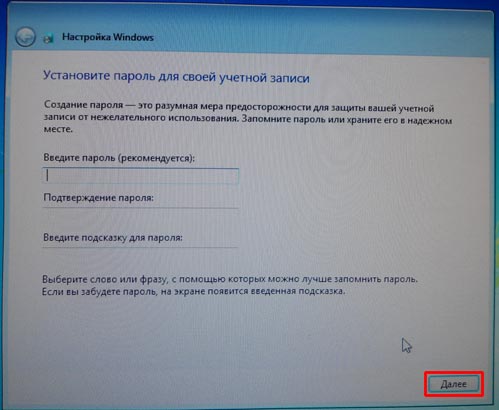
Then we need to enter the product key or click "Skip" in order to postpone the activation procedure.

Choose the time zone, date.

The next step is whether to enable automatic updates. You decide. But I will only say my point of view. If you have licensed Windows 7, then I would recommend Use Recommended Settingsif pirated - then “Postpone the decision”.

After that, we will have the first launch, a brand new just installed windows 7.

I hope you have mastered this article on reinstalling Windows 7 and made sure that there is nothing particularly complicated about this. The main thing is to try once and everything will turn out by itself. Now the thing is small, you need to update the driver, install the necessary programs, configure the Internet, activate your copy of Windows 7, if you did not do this during installation.
This article is about how to reinstall windows 7 I finish.
The penultimate Microsoft iteration of Windows - Windows 7, of course, is the best operating system, thanks to its improved user interface, capabilities and overall performance. One of the lesser-known, new features Windows 7 is her Advanced Recovery Methods. With the advanced recovery function, you can easily and without much hassle reinstall Windows 7 .You can reinstall the Windows 7 operating system either from the recovery image provided by the manufacturer of your computer, or from the original Windows 7 or Windows 7 USB flash drive.
In this guide, I will show you how to reinstall Windows 7:
1 . Open the Start menu, enter in the search field Recovery - Recovery and press enter to launch the Recovery window.
2 .Click Best Recovery Techniques -Advanced recovery methodsto open Windows 7 advanced recovery methods.

3 . In the Advanced Recovery window, you will see two options:

# Use the system image created earlier for computer recovery: if you created a system image, you can use it to replace everything on your computer, including Windows, programs, and all your information files saved on the system image.
# Reinstalling Windows (requires Windows installation disc): this option will reinstall Windows on your computer. After that, you can restore the files from the backup. All the programs you installed will need to be reinstalled using the original installation disks or files. Existing files may remain in the Windows archive folder on your hard drive after reinstallation is complete.
4 .Press the button Reinstall Windows to start the reinstallation process. In the next step, you will be prompted to backup your files. Click the Backup now button - the option to back up files, such as documents, photos and music to USB, DVD or an external hard drive.

Click the Skip button, and then click the button to restart the computer to begin the reinstallation process.



Note: When using this method (Reinstall Windows), an existing Windows installation will be moved to the Windows.old directory. You can extract data from this folder after recovery is complete. All programs you have installed will need to be reinstalled.
5 .After you click the Resume button, wait a few minutes to see the next screen. Select a keyboard input method and click Next.

6 . On the next screen, you will be asked for confirmation to reinstall Windows 7. Press button Yes to go to the next step.

7 .Now insert the installation disk Windows 7and then click Yes to see the installation screen Windows 7. Hereinafter, you just need to follow the screens to complete the reinstallation procedure in the installation order.
8 .Windows 7 it will take a few minutes to see the screen below where you need to enter the username for your account.

9 . Click Next to see the set password field. If you want to set a password for your account, enter the type and then re-enter the password in the appropriate fields. Click Next to continue.


12 . Finally, you might want to remove Windows.old, which is created during the reinstallation of Windows to move your old installation files. See the manual to free some GB of hard disk space.
13 . Install all software and drivers.
14 . Enjoy Windows 7!
Often a situation arises when the question of reinstalling the operating system becomes relevant. Take a specific case. There is a laptop purchased with Windows 7 already preinstalled. Windows itself is still in operation, you can say, but some circumstances are pretty worrying for the user. What exactly? Due to external virus attacks, as well as during operation, errors accumulate over and over again, which leads the computer to a rather slow boot process, and the rest of the software is not pleased with its previous performance. At the same time, cleaning the registry, anti-virus measures, and returning to the previously recorded recovery checkpoint do not give the expected results. There is only one way out - reinstalling the system. How is this process going?
It is worth noting that a laptop with a pre-installed system is good because its manufacturer took care of the operating system distribution, which is stored in a hidden section of the device’s hard drive. There are drivers and source programs. All this gives an excellent opportunity to carry out a reinstallation, for good reason. There are two specific situations. If things are really bad and the system does not want to start, then the recovery starts by pressing a certain key when it is turned on. What it is - depends on the particular manufacturer. You can learn it from the user manual.
But we have another case - the OS is in working condition. We proceed step by step to reinstall Windows 7 without a boot disk or flash drive.
Step 1. Click the Start button and launch the Control Panel. If it is in the “Categories” view, then go to “Large Icons” or “Small Icons”. In this case, it is easier to find the “Recovery” tab.

Step 2 We open it. We are interested in the lowest option “Advanced recovery methods".

Step 3 We launch it. A window appears where it reminds that when restoring a system partition, and this is usually the entire working disk, all data and documents created by the user will be erased.

Care should be taken when copying all the necessary data to information media (disks, flash drives, external usb drives).

If the data copying was done in advance, then press the “ Skip“, Then the computer will prompt you to reboot, which will start the system installation process.

At the bottom there is a “ Exit”In order to return to the system again before installation to continue copying important information.
Step 4 Upon successful completion, Windows will have the factory settings and source programs at the time of purchase of the laptop. By the way, you do not need to enter the serial number of licensed software and activate it. All this, in most cases, is already integrated into the direct installation process. The user can only install the necessary software tools and configure the desktop at his discretion.
As you can see from this short instruction, the process of reinstalling windows 7 without a disk and flash drive does not require special knowledge and is available to everyone for free. Anyone can cope with it, who will be careful and attentive.
If for some reason you did not manage to install windows 7 yourself, you can contact us for help or try.
 sotikteam.ru Smartphones. Antiviruses. Programs. Instructions. Browsers
sotikteam.ru Smartphones. Antiviruses. Programs. Instructions. Browsers

