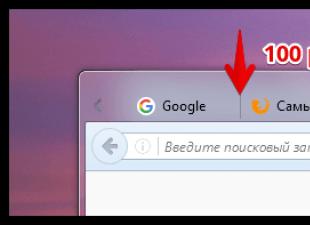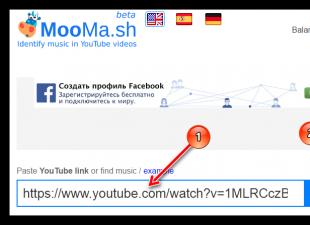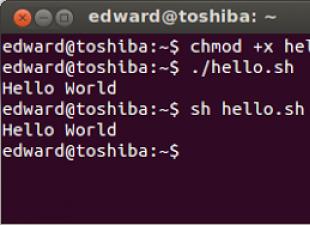It's no secret that for Linux there are live distributions that allow you to boot from removable media. They are designed for convenient operation on different machines. And what can Microsoft offer about this? Yes, practically nothing. But XP on would be a great outlet for those who prefer this operating system. Indeed, Windows 7 is now preinstalled on all new computers and laptops, and soon a tablet-oriented Windows 8 is coming out completely. And here I put a USB flash drive and after a couple of minutes my favorite OS was loaded. The people, who are very inventive, have long understood how to install Windows XP on a USB flash drive. Get ready for a fairly complex and lengthy procedure, but also a decent result - a fully functional system running Windows XP on a USB flash drive. Here is the sequence of your actions:
1. First you need to disconnect all internal and external hard drives, as well as all memory cards.
2. Now put the USB flash drive into the system and run the Wndows installer from the boot disk in the "text only" mode, without waiting for the graphical part of the installation.
3. After installation is complete, connect the internal hard drive and boot from it.
4. Using (File\u003e Download Hive) we import the SYSTEM registry hive from a USB flash drive called 123 (you can find it: USB drive name: \\ Windows \\ SYSTEM32 \\ Config). Then you need to apply the usbboot.reg patch, which can be easily found through Yandex
5. Now it will be necessary to unload 123 in a regular way.
6. Turn off the internal hard drive and continue installing Wndows on the USB flash drive.
7. As a result, the system boots successfully. Installing Windows XP on a USB flash drive is not so difficult, is it?
8. After installation, you need to convert the USB flash drive so that it is defined as a hard drive. To do this, you need to download the Hitachi Microdrive driver, and also change the contents of the cfadisk.inf file from the driver distribution (put in the cfadisk_install line the device code of our flash drive, obtained from the device manager).
So, the installation of Windows XP on the USB flash drive is completed. Since the flash drive is built on a different principle than the hard drive, it is advisable to configure the system as follows:
1. We disconnect Permanent addition to it from random access memory to anything. This will only reduce the longevity of the media (you remember that flash memory is designed for a much smaller number of read / write cycles than a classic hard drive)
2. Set up the basket - destroy files immediately. The meaning of this is also understandable. Still, the flash drive is less voluminous, space must be saved.
3. Disable the service. Firstly, it eats resources for nothing, and secondly, it is simply not needed on a flash drive. And thirdly, it loads the media with extra hits, lowering the resource.
4. To improve the performance of our system, you can also use the specialized EWF module used on devices that use the built-in version of Windows XP - ATMs, terminals, smart home systems, and so on. This module significantly reduces the number of calls to the hard drive.
This is very convenient when it comes to media based on flash memory and SSD. True, it should be noted that with the advent of more advanced and durable models for SSDs, this statement is no longer relevant. EWF implementation technology is a volatile overlay where applications run. Recording to the hard drive is optional, when you already turn off the terminal. Due to this, excellent performance flash distribution with XP is achieved. A similar technology is implemented in the Linux Puppy Linux distribution. Thus, after setting all the parameters of Windows XP, when the installation of Windows XP has been completed, you can install EWF. By the way, another undeniable advantage of EWF is that the system always remains the same as at the time of installation, unless you want to record to disk. But there is also a small drawback - the area of \u200b\u200buse of a flash drive with XP will be limited only to a PC with a large amount of RAM (from 1 gigabyte). However, this is not at all a problem for modern PCs, is it?
Perhaps this is the end of our educational program, which briefly describes how the installation of Windows XP on a USB flash drive can be done and the distribution settings on a flash drive are given. Of course, you can write more than one publication on this topic, but this is already beyond the scope.
It seems why, when almost all owners of desktop computers and laptops switched to the latest versions of the OS, you need to install Windows XP from a flash drive. But it is no secret that popular netbooks are not equipped with an optical drive for reading CD / DVD-ROM drive. But even this is not the main thing. Most netbooks "do not pull" the seven. And installing an earlier version of the operating system will help improve performance. You can use an external DVD-drive, but why buy such an expensive device if you have a regular flash drive. There are several ways to create a bootable flash drive to install XP. That's what we’ll talk about.
Initial data
To install Windows XP on a netbook, you should first prepare. Will be needed:
- A flash drive with a capacity of 1 to 2 GB.
- A CD or image with the Windows XP operating system.
- Desktop computer or laptop.
- The distribution kit for creating a bootable flash drive.
If you are using an OS image, you must unzip it and save all the files in a separate folder.
Format the flash drive
For different tasks and devices, flash drives with a specific file system are used. The same drive will be readable on a computer, but, for example, a DVD player may no longer see it. In a word, for our tasks we need a certain file layout of a USB flash drive. And you can make the necessary layout of the drive in different ways. Consider one of them.
Windows Tools
Everything is simple here. To do this, perform a sequence of actions:

The program will work and reformat the USB-device to the desired layout.
Now, to install Windows XP on a netbook from a flash drive, it needs to be made bootable. There are several ways to do this.
Create a bootable USB flash drive with WinToFlash
Novicorp WinToFlash - It makes it possible to create a bootable USB drive with OS versions such as XP, 2003, Vista, 2008, 7. Using it, you can install Windows from a USB flash drive to a netbook, laptop or desktop computer. The program features are expanded by:
- winPE Transfer
- data destruction of the drive full or quick;
- creating a boot disk from under DOS;
- create a Flash Live CD / DVD.
Besides:
- there is a choice of a Russian-language interface;
- two modes: wizard mode, with which Windows XP flash drives are created, and advanced;
- program support on a Russian-language site;
- the ortable version allows you to work on different machines;
- the weight of the program is only 10 MB;
- completely free.
So, let's start creating a bootable flash drive:

When the wizard’s work Wintoflash will end, you can exit the program. A bootable Flash drive is ready and the next step is to install Windows XP on a netbook.
UltraISO Program
Among those Russian users who installed another OS, the program is successful Ultraiso.
From what this program can do, we can note:
- The ability to adjust the CD / DVD image, for example, to extract the entire file or folder from it.
- Add or remove a folder or file.
- Create an ISO image of any document.
- Optimizes files to save disk space.
- Supports a large number of types of images.
- Creates his own virtual drive and much more.
In addition, the program supports the Russian language and is compatible with such popular emulators as Daemon tools and Alcohol 120.
So, for work we need an image of Windows XP ISO format and a flash drive.
Check the contents of the flash drive or all data from it will be erased.
Let's start creating a bootable USB flash drive, for this we perform the sequence of actions:

The process of creating a boot disk for any computer, laptop and netbook will begin.
We expose the first boot in BIOS from USB
Installing Windows XP from a flash drive is the same as installing from an installation CD / DVD, but first you need to set the OS boot priority for it in the BIOS. To do this, you need a signal from a USB drive. If it is not connected in advance, then it will not be visible in the OS boot options.
Now let's set the priority of the download:

After the reboot, the netbook will start loading the OS from the created Windows XP flash drive.
Errors installing Windows XP from a flash drive
But not always the first launch of the installation flash drive is successful, and the OS is not installed. You can list the main reasons for resetting your Windows XP installation:
- Hardware conflict with incompatible laptop devices.
- The storage medium itself is damaged.
- There are no suitable drivers for this equipment.
- Activator issues.
- Incorrectly selected program for creating a bootable drive.
- Often a Windows XP installer c flash drive crashes because it is formatted incorrectly.
- There is a hardware conflict while trying to use the USB 3.0 input, while the installer does not support such port extensions simply because there are no such drivers. And not a fact, if the USB port supports both modes, then the installer will be able to understand this.
Now we will consider whether it is possible to install Windows XP without additional BIOS settings, what errors can occur during installation, as well as ways to solve them.
After creating a bootable drive, it is not always possible to install the OS from it. For example, a situation is possible when the authorization of the boot device was successful, and the process of loading drivers is in progress, but text appears on a blue screen. A small BIOS reset may help here. In it you need to find the item " Sata mode"(" ") And change the priority. Instead of " ATA"Put priority on" AHCI". Save changes and reboot. 
If it is not installed again, then you must again return to the BIOS and in the section " IDE configuration»Switch to IDE mode. Such a problem can occur when installing the system from outdated flash drives, for which the system cannot find the appropriate drivers. If this item is not visible, then most likely a different BIOS version is installed. In this case, we find the tab “ Advanced". Go to the line " OnChip SATA Type"Where we change the priority from" IDE AHCI" on " Native IDE».
There is another option. On the tab " Advanced"Find the line" IDE Configuration"And in the section" SATA Operation Mode"Change with" Enhanced" on " Compatible».
It may also happen that already at the stage of installation from a hard disk, the computer suddenly reboots. The reverse tuning in the BIOS to “Help” IDE mode". Reboot.
Another situation. During installation, the netbook may report: I can’t install, I need the asms file. To solve this problem and install Windows, the second line is selected from the window in the first message when loading.  And in the selection window - “ First part ...". After the files are overwritten to the hard drive and the netbook reboots - everything is the same, but select " Second part ...».
And in the selection window - “ First part ...". After the files are overwritten to the hard drive and the netbook reboots - everything is the same, but select " Second part ...».
It may be that a warning appears when booting from a flash drive. In order for the system to be installed, creating a bootable Flash-disk with another program will help to solve the problem. For example, you can download and install WinSetupFromUsb.
If the system is not installed, the cause may be a hardware conflict. The laptop system itself will display an error code. 
It may happen that the installation program displays a message: error code 0x80070017. The reason for the failure:
- uSB input is damaged;
- unreadable flash drive (error code 0x80070570);
- incorrectly composed distribution.
Conclusion
When the installation of Windows XP from a USB flash drive is interrupted by a message on the computer about the installation error, then this is not a reason for panic. Once again, carefully repeat all the operations to create the installation flash drive. Read the relevant forums where experts can give advice. In any case, if the problem is not physical damage to the equipment, it is always possible to find solutions.
Related videos
Relatively recently, I talked about installing Windows 7 from an external HDD without using third-party software.
It is not difficult to create an installation USB flash drive with Windows 7 or Vista, and using UltraISO software generally reduces this process to a couple of mouse clicks.
There is no point in describing the process of creating bootable flash drives with Win7, and we have a different topic. Who cares, it’s easy to find the necessary information on the network - the benefit is that everything is ragged and the instructions go from one site to another.
But with the installation of Windows XP from a flash drive, everything is far from being so smooth and transparent. However, I found a simple way to create an installation distribution kit for a flash drive or memory card, but first I’ll tell you how I went the wrong way. Perhaps my experience will be useful to someone, and someone will bring what they started to their logical conclusion. Although ... I don’t see the point of picking in the Windows XP installer - the system is no longer supported and is clearly living out its last days. Those who are interested read further, but to whom it is already impatient, they pass to the end of the article.
inf file txtsetup.sif corrupted or missing state 18
Initially, he made a bootable USB flash drive with Windows XP using UltraISO, similar to Win7. I went, as it seemed then, along a simple path and it was a mistake.
UltraISO does not install flash drives with Windows XP!
Is it something red to highlight? ... When you try to boot from such a flash drive, you will get a black screen and a message that reads as follows:
Inf file txtsetup.sif corrupted or missing state 18
The network is full of “knowledgeable” pros who stupidly copy the same stupid instructions from each other without bothering to check the work. Then, in the comments, they plant a flame on the topic of curved distributions of Windows and any other turbidity. But the fact is that Windows XP has a rather tricky installation script, without which modification nothing good will come of it.
I tried to "cheat" a little and quickly got rid of this error by copying txtsetup.sif from I386 to the root of the memory card and renaming I386 to $ WIN_NT $. ~ BT. The installer started, but when it came to the moment when a screen should appear asking you to select a disk partition for installing Windows, I was faced with a new disappointment.
Could not find CD-ROM drive.
Check if the power of the CD-ROM drive is turned on, and if it is connected correctly to the computer. If this is a SCSI device, check if the chain terminator is installed with a SCSI device. For more information, see the documentation for your computer or SCSI adapter.
Setup cannot continue. To exit, click
The experiments with the file $ WIN_NT $. ~ BT \\ WINNT.SIF, namely disabling the CD search, did not lead to anything, and in the end I gave up trying to independently bring to mind the Windows XP installer. It was decided to dig towards ready-made solutions - programs that do this thankless job for you.
How to make a bootable USB flash drive with Windows XP?
I will say right away - do not wait for a very simple WInXP installation from a flash drive. There are several pitfalls - the drive must be a Primary Master and the installation takes place in 2 stages.
WinSetupFromUSB - One of the programs that makes it very easy to create a bootable USB flash drive Windows XP. Developer page with job description and version history from the utility: How to install Windows from USB.
It’s as soon as the “specialists” of various kinds do not complicate the work with this program, supplementing their descriptions with a bunch of absolutely unnecessary actions, thereby putting mysteries into a rather simple process. In general, here is my version that will be clear to any beginner:

All that is required is to specify the USB flash drive and the location where the distribution kit with Windows XP is located (if you have an ISO disk image, you can unzip it with 7zip).
P.S .: I’ll tell you a little about the boot itself from the prepared flash drive, because The process of installing WinXP from it is slightly different from the traditional one.
When you boot a computer or laptop from a USB flash drive, you will initially need to select the menu item First part of Windows XP Professional SP3 setup from partition 0 and the initial (text) stage will occur, at the end of which (boot from the USB flash drive) you will need to select Second part of 2000 / XP / 2003 setup / Boot first internal hard dis
 sotikteam.ru Smartphones. Antiviruses. Programs. Instructions. Browsers
sotikteam.ru Smartphones. Antiviruses. Programs. Instructions. Browsers